project: User Activity
| Hard Prerequisites |
| IMPORTANT: Please review these prerequisites, they include important information that will help you with this content. |
|
|
App overview
In this project, you extend the AboutMe app to add user interaction. You add a nickname field, a DONE button, and a text view to display the nickname. Once the user enters a nickname and taps the DONE button, the text view updates to show the entered nickname. The user can update the nickname again by tapping the text view.
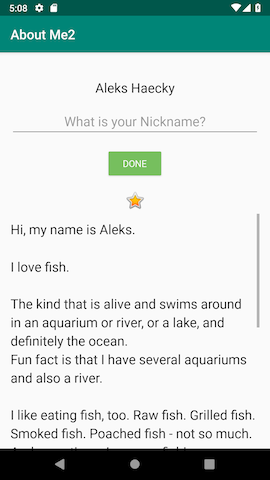
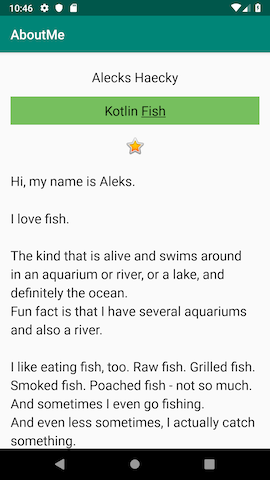
Task : Add an EditText for text input
In this task, you add an EditText input field to allow the user to enter a nickname. This you need to do to with a clone of your previous project ‘About Me’.
Apps are more interesting if the user can interact with the app, for example if the user can enter text. To accept text input, Android provides a user interface (UI) widget called an edit text. You define an edit text using EditText, a subclass of TextView. An edit text allows the user to enter and modify text input, as shown in the screenshot below.

Step 1 : Add an EditText
In Android Studio, open the activity_main.xml layout file in the Design tab. In the Palette pane, click Text.
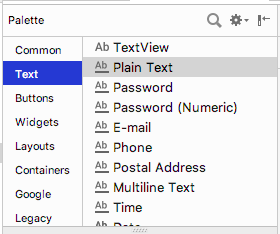
Ab TextView, which is a TextView, shows at the top of the list of text elements in the Palette pane. Below Ab TextView are multiple EditText views.
In the Palette pane, notice how the icon for TextView shows the letters Ab with no underscoring. The EditText icons, however, show Ab underscored. The underscoring indicates that the view is editable.
For each of the EditText views, Android sets different attributes, and the system displays the appropriate soft input method (such as an on-screen keyboard).
Drag a PlainText edit text into the Component Tree and place it below the name_text and above the star_image.
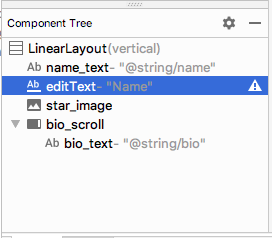
Use the Attributes pane to set the following attributes on the EditText view.
| Attribute | Value |
|---|---|
| id | nickname_edit |
| layout_width | match_parent (default) |
| layout_height | wrap_content (default) |
Run your app. Above the star image, you see an edit text with default text “Name”.
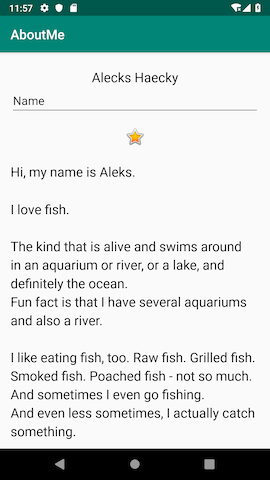
Task: Style your EditText
In this task, you style your EditText view by adding a hint, changing the text alignment, changing the style to the NameStyle, and setting the input type.
Step 1: Add hint text
1 - Add a new string resource for the hint in the string.xml file.
<string name="what_is_your_nickname">What is your Nickname?</string>
Tip: It's a good practice to show a hint in each EditText view to help users figure out what input is expected for editable fields.
2 - Use the Attributes pane to set the following attributes to the EditText view:
| Attribute | Value |
|---|---|
| style | NameStyle |
| textAlignment | (center) |
| hint | @string/what_is_your_nickname |
3 - In the Attributes pane, remove the Name value from the text attribute. The text attribute value needs to be empty so that the hint is displayed.
Step 2 : Set the inputType attribute
The inputType attribute specifies the type of input users can enter in the EditText view. The Android system displays the appropriate input field and on-screen keyboard, depending on the input type set.
To see all the possible input types, in the Attributes pane, click the inputType field, or click the three dots … next to the field. A list opens that shows all the types of input you can use, with the currently active input type checked. You can select more than one input type.
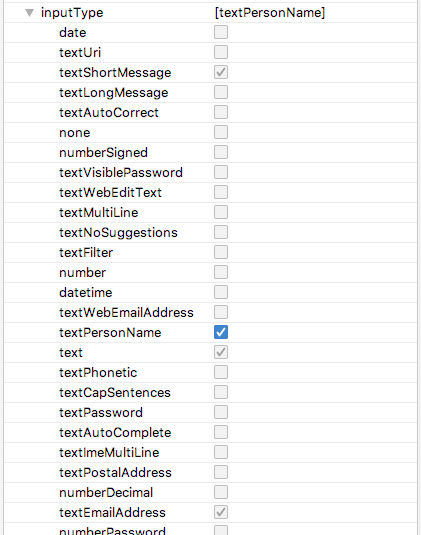
For example, for passwords, use the textPassword value. The text field hides the user’s input.
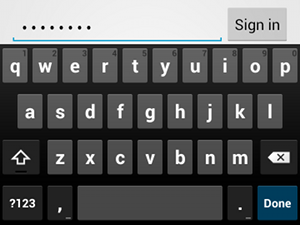
For phone numbers, use the phone value. A number keypad is displayed, and the user can enter only numbers.
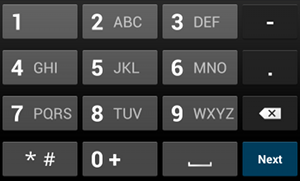
Set the input type for the nickname field:
1 - Set the inputType attribute to textPersonName for the nickname_edit edit text.
2 - In the Component Tree pane, notice an autoFillHints warning. This warning does not apply to this app and is beyond the scope of this project, so you can ignore it.

3 - In the Attributes pane, verify the values for the following attributes of the EditText view:
| Attribute | Value |
|---|---|
| id | nickname_edit |
| layout_width | match_parent (default) |
| layout_height | wrap_content (default) |
| style | @style/NameStyle |
| inputType | textPersonName |
| hint | “@string/what_is_your_nickname” |
| text | (empty) |
Task: Add a button and style it.
A Button is a UI element that the user can tap to perform an action. A button can consist of text, an icon, or both text and an icon.



In this task, you add a DONE button, which the user taps after they enter a nickname. The button swaps the EditText view with a TextView view that displays the nickname. To update the nickname, the user can tap the TextView view.
Step 1: Add a DONE button
1 - Drag a button from the Palette pane into the Component Tree. Place the button below the nickname_edit edit text.
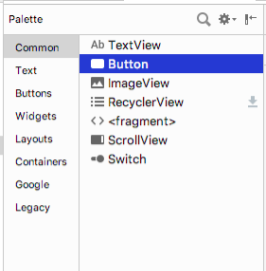
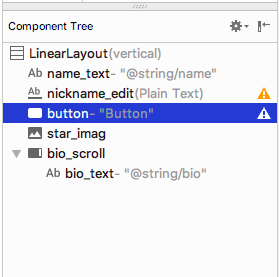
2 - Create a new string resource named done. Give the string a value of Done,
<string name="done">Done</string>
3 - Use the Attributes pane to set the following attributes on the newly added Button view:
| Attribute | Value |
|---|---|
| id | done_button |
| text | @string/done |
| layout_gravity | center_horizontal |
| layout_width | wrap_content |
The layout_gravity attribute centers the view in its parent layout, LinearLayout.
4 - Change the style to Widget.AppCompat.Button.Colored, which is one of the predefined styles that Android provides. You can select the style from either the drop-down or from the Resources window.
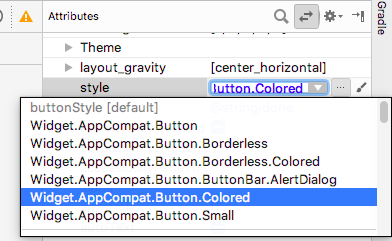
This style changes the button color to the accent color, colorAccent. The accent color is defined in the res/values/colors.xml file.
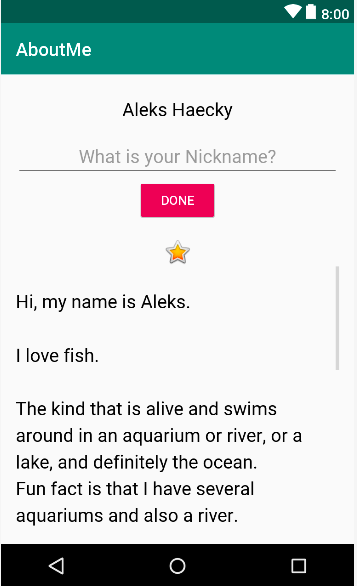
The colors.xml file contains the default colors for your app. You can add new color resources or change the existing color resources in your project, based on your app’s requirements.
Sample colors.xml file:
<?xml version="1.0" encoding="utf-8"?>
<resources>
<color name="colorPrimary">#008577</color>
<color name="colorPrimaryDark">#00574B</color>
<color name="colorAccent">#D81B60</color>
</resources>
Step 2: Style the DONE button
1 - In the Attributes pane, add a top margin by selecting Layout_Margin > Top. Set the top margin to layout_margin, which is defined in the dimens.xml file.
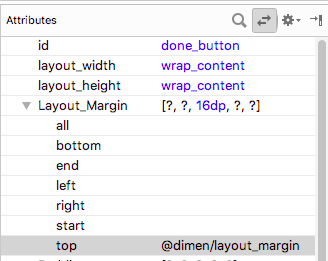
2 - Set the fontFamily attribute to roboto from the drop-down menu.
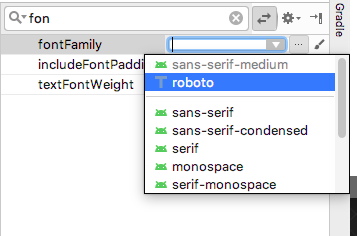
3 - Switch to the Text tab and verify the generated XML code for the newly added button.
<Button
android:id="@+id/done_button"
style="@style/Widget.AppCompat.Button.Colored"
android:layout_width="wrap_content"
android:layout_height="wrap_content"
android:layout_gravity="center_horizontal"
android:layout_marginTop="@dimen/layout_margin"
android:fontFamily="@font/roboto"
android:text="@string/done" />
Step 3: Change the color resource
In this step, you change the button’s accent color to match your activity’s app bar.
1 - Open res/values/colors.xml and change the value of the colorAccent to #76bf5e.
<color name="colorAccent">#76bf5e</color>
You can see the color corresponding to the HEX code, in the left margin of the file editor.
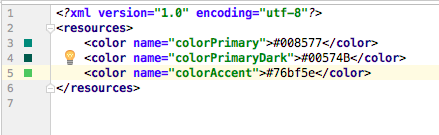
Notice the change in the button color in the design editor.
2 - Run your app. You should see a styled DONE button below the edit text.
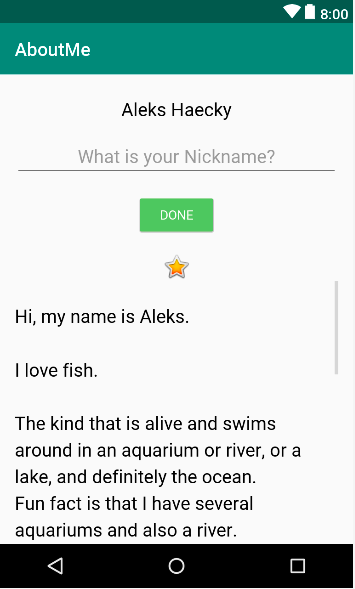
Task: Add a TextView to display the nickname
After the user enters a nickname and taps the DONE button, the nickname displays in a TextView view. In this task, you add a text view with a colored background. The text view displays the user’s nickname above the star_image.
Step 1: Add a TextView for the nickname
Drag a text view from the Palette pane into the Component Tree. Place the text view below the done_button and above the star_image.
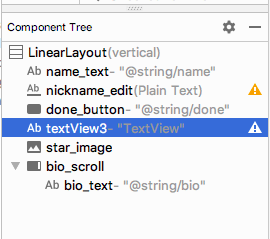
2 - Use the Attributes pane to set the following attributes for the new TextView view:
| Attribute | Value |
|---|---|
| id | nickname_test |
| style | NameStyle |
| textAlignment | (center) |
Step 2: Change the visibility of the TextView
You can show or hide views in your app using the visibility attribute. This attribute takes one of three values:
- visible: The view is visible.
- Invisible: Hides the view, but the view still takes up space in the layout.
- gone: Hides the view, and the view does not take up any space in the layout.
1 - In the Attributes pane, set the visibility of the nickname_text text view to gone, because you don’t want your app to show this text view at first.
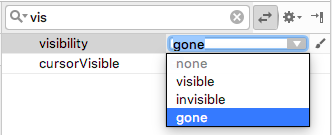
Notice that as you change the attribute in the Attributes pane, the nickname_text view disappears from the design editor. The view is hidden in the layout preview.
2 - Change the text attribute value of the nickname_text view to an empty string.
Your generated XML code for this TextView should look similar to this:
<TextView
android:id="@+id/nickname_text"
style="@style/NameStyle"
android:layout_width="match_parent"
android:layout_height="wrap_content"
android:textAlignment="center"
android:visibility="gone"
android:text="" />
Your layout preview should look something like the following:
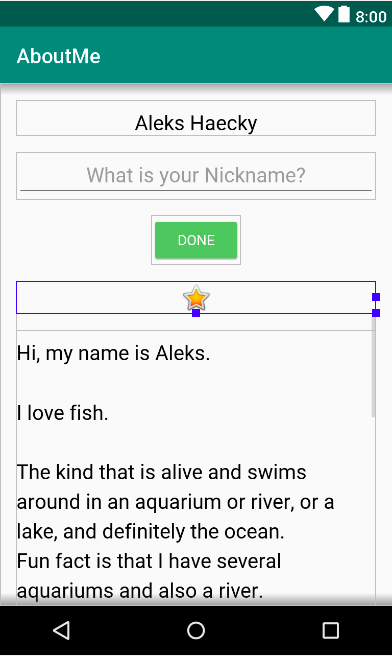
Task: Add a click listener to the DONE button
A click handler on the Button object (or on any view) specifies the action to be performed when the button (view) is tapped. The function that handles the click event should be implemented in the Activity that hosts the layout with the button (view).
The click listener has generically this format, where the passed in view is the view that received the click or tap.
private fun clickHandlerFunction(viewThatIsClicked: View) {
// Add code to perform the button click event
}
ou can attach the click-listener function to button click events two ways:
In the XML layout, you can add the android:onClick attribute to the <Button>element. For example:
<Button
android:id="@+id/done_button"
android:text="@string/done"
...
android:onClick="clickHandlerFunction"/>
OR
You can do it programmatically at runtime, in onCreate() of the Activity, by calling setOnClickListener. For example:
myButton.setOnClickListener {
clickHanderFunction(it)
}
In this task, you add a click listener for the done_button programmatically. You add the click listener in the corresponding activity, which is MainActivity.kt.
Your click-listener function, called addNickname, will do the following:
Get the text from the nickname_edit edit text.
Set the text in the nickname_text text view.
Hide the edit text and the button.
Display the nickname TextView.
Step 1: Add a click listener
1 - In Android Studio, in the java folder, open the MainActivity.kt file.
2 - In MainActivity.kt, inside the MainActivity class, add a function called addNickname. Include an input parameter called view of type View. The view parameter is the View on which the function is called. In this case, view will be an instance of your DONE button.
private fun addNickname(view: View) {
}
3 - Inside the addNickname function, use findViewById() to get a reference to the nickname_edit edit text and the nickname_text text view.
val editText = findViewById<EditText>(R.id.nickname_edit)
val nicknameTextView = findViewById<TextView>(R.id.nickname_text)
4 - Set the text in the nicknameTextView text view to the text that the user entered in the editText, getting it from the text property.
nicknameTextView.text = editText.text
5 - Hide the nickname EditText view by setting the visibility property of editText to View.GONE.
editText.visibility = View.GONE
6 - Hide the DONE button by setting the visibility property to View.GONE. You already have the button’s reference as the function’s input parameter, view.
view.visibility = View.GONE
7 - At the end of the addNickname function, make the nickname TextView view visible by setting its visibility property to View.VISIBLE.
nicknameTextView.visibility = View.VISIBLE
Step 2: Attach the click listener to the DONE Button
Now that you have a function that defines the action to be performed when the DONE button is tapped, you need to attach the function to the Button view.
1 - In MainActivity.kt, at the end of the onCreate() function, get a reference to the DONE Button view. Use the findViewById() function and call setOnClickListener. Pass in a reference to the click-listener function, addNickname().
findViewById<Button>(R.id.done_button).setOnClickListener {
addNickname(it)
}
In the above code, it refers to the done_button, which is the view passed as the argument.
2 - Run your app, enter a nickname, and tap the DONE button. Notice how the edit text and the button are replaced by the nickname text view.
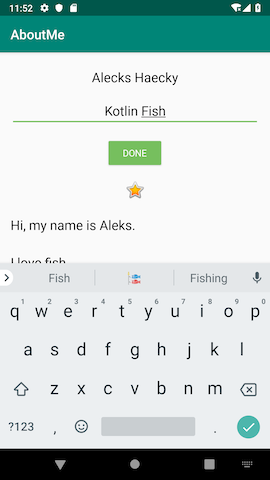
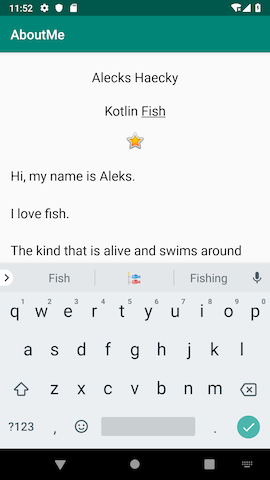
Notice that even after the user taps the DONE button, the keyboard is still visible. This behavior is the default.
Step 3: Hide the keyboard
In this step, you add code to hide the keyboard after the user taps the DONE button.
1 - In MainActivity.kt, at the end of addNickname() function, add the following code. If you’d like more information on how this code works, see the hideSoftInputFromWindow documentation.
// Hide the keyboard.
val inputMethodManager = getSystemService(Context.INPUT_METHOD_SERVICE) as InputMethodManager
inputMethodManager.hideSoftInputFromWindow(view.windowToken, 0)
2 - Run your app again. Notice that after you tap DONE, the keyboard is hidden.
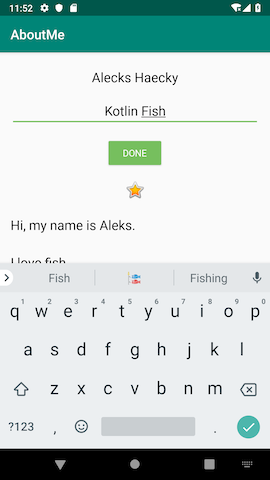
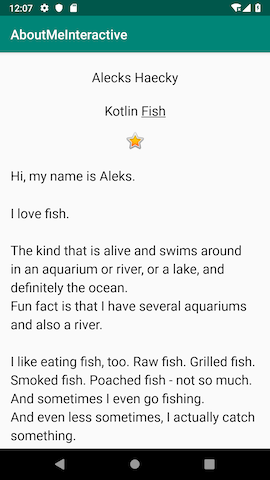
There’s no way for the user to change the nickname after they tap the DONE button. In the next task, you make the app more interactive and add functionality so that the user can update the nickname.
Task: Add a click listener to the nickname TextView
In this task, you add a click listener to the nickname text view. The click listener hides the nickname text view, shows the edit text, and shows the DONE button.
Step 1: Add a click listener
1 - In MainActivity, add a click-listener function called updateNickname(view: View) for the nickname text view.
private fun updateNickname (view: View) {
}
2 - Inside the updateNickname function, get a reference to the nickname_edit edit text, and get a reference to the DONE button. To do this, use the findViewById() method.
val editText = findViewById<EditText>(R.id.nickname_edit)
val doneButton = findViewById<Button>(R.id.done_button)
3 - At the end of the updateNickname function, add code to show the edit text, show the DONE button, and hide the text view.
editText.visibility = View.VISIBLE
doneButton.visibility = View.VISIBLE
view.visibility = View.GONE
4 - In MainActivity.kt, at the end of the onCreate() function, call setOnClickListener on the nickname_text text view. Pass in a reference to the click-listener function, which is updateNickname().
findViewById<TextView>(R.id.nickname_text).setOnClickListener {
updateNickname(it)
}
5 - Run your app. Enter a nickname, tap the DONE button, then tap the nickname TextView view. The nickname view disappears, and the edit text and the DONE button become visible.
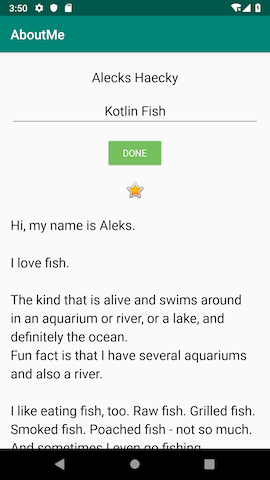
Notice that by default, the EditText view does not have focus and the keyboard is not visible. It’s difficult for the user to figure out that the nickname text view is clickable. In the next task, you add focus and a style to the nickname text view.
Step 2: Set the focus to the `EditText view and show the keyboard
1 - At the end of the updateNickname function, set the focus to the EditText view. Use the requestFocus() method.
// Set the focus to the edit text.
editText.requestFocus()
2 - At the end of the updateNickname function, add code to make the keyboard visible.
// Show the keyboard.
val imm = getSystemService(Context.INPUT_METHOD_SERVICE) as InputMethodManager
imm.showSoftInput(editText, 0)
Step 3: Add a background color to the nickname TextView view
1 - Set the background color of the nickname_text text view to @color/colorAccent, and add a bottom padding of @dimen/small_padding. These changes will serve as a hint to the user that the nickname text view is clickable.
android:background="@color/colorAccent"
android:paddingBottom="@dimen/small_padding"
2 - Run your final app. The edit text has focus, the nickname is displayed in the edit text, and the nickname text view is styled.
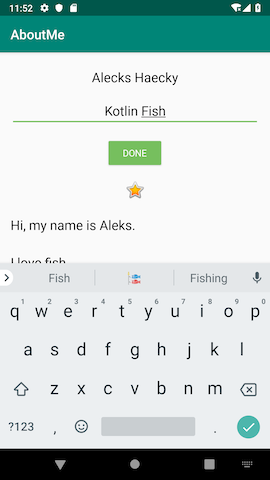
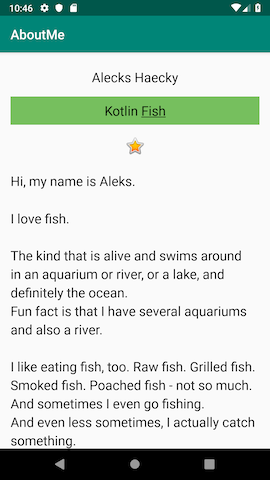
Now go show your interactive AboutMe app to a friend!